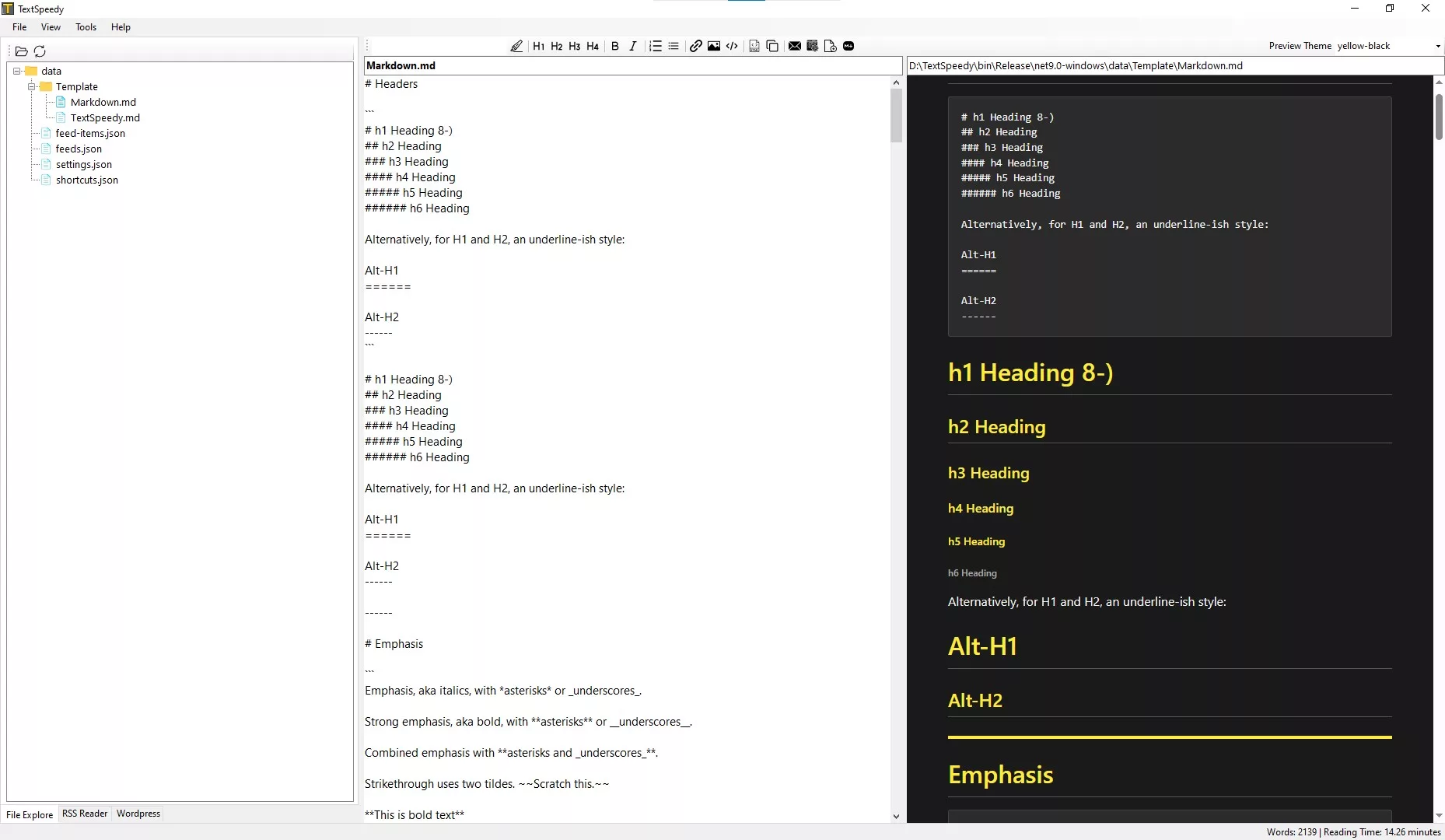The blinking cursor on a blank page can feel like a challenge, an invitation to fill the void with thoughts, ideas, and carefully constructed prose. For many writers, the act of putting words down is only one part of the process. There’s formatting, structuring, linking, and eventually, preparing the text for publication. Traditional word processors, while powerful, often introduce a layer of complexity that can hinder the flow of writing. Menus upon menus, endless font choices, and the constant temptation to tweak appearance before the content is fully formed can act as significant speed bumps on the road to a finished piece.
Imagine a writing environment where your fingers rarely need to leave the keyboard, where formatting is as intuitive as typing a word, and where your focus remains squarely on the language itself. This is the promise of Markdown. Developed by John Gruber and Aaron Swartz, Markdown is a lightweight markup language with plain text formatting syntax. It’s designed to be easy to read and write, even in its raw form, while also being convertible to HTML and other formats. For writers, this means a significant reduction in the friction between thought and text. You’re not battling a complex interface; you’re simply writing, embedding formatting instructions directly into your words using simple, memorable characters.
This guide is not just an introduction to Markdown syntax; it’s a deep dive into how this deceptively simple tool can fundamentally change your writing speed and efficiency. We will explore not only the core elements of Markdown that are essential for any writer but also how integrating it into your workflow, choosing the right tools, and adopting a Markdown-centric mindset can unlock new levels of productivity. Whether you’re writing blog posts, articles, essays, scripts, or even book drafts, understanding and leveraging Markdown can free you from the distractions of formatting and allow you to focus on what truly matters: the craft of writing itself. Prepare to discover how a few simple keystrokes can make you a significantly faster and more focused writer.
The Fundamental Advantage: Why Markdown is Faster for Writers
At its heart, Markdown’s speed advantage stems from its elegant simplicity and plain-text foundation. Unlike rich text formats (like .docx) or complex markup languages (like HTML), Markdown prioritizes readability and ease of input. This design philosophy directly translates into a faster writing experience for several key reasons.
Firstly, Markdown keeps your hands on the keyboard. Think about how you typically format text in a traditional word processor. To make something bold, you might select the text with your mouse and then click a ‘Bold’ button in a toolbar. To create a heading, you select text and choose a style from a dropdown menu. Each of these actions, while seemingly minor, requires you to interrupt your typing flow, locate your mouse, navigate a graphical interface, and then return your hands to the keyboard. These micro-interruptions accumulate, breaking your concentration and slowing you down. In Markdown, applying emphasis like bold or italics is done by simply surrounding the text with a few characters (**bold** or *italics*). Creating a heading is as simple as typing a hash symbol (#) before the heading text. Lists are created with - or * followed by a space. These formatting cues are typed directly inline, seamlessly integrated into your writing stream. Your fingers stay in position, your thoughts flow uninterrupted, and the words appear on the page at the speed of your typing, not the speed of navigating a graphical interface.
Secondly, Markdown removes the distraction of visual formatting during the drafting phase. When writing in a WYSIWYG (What You See Is What You Get) editor, you often see the formatted text immediately. While this can be helpful for a final preview, it can be a significant distraction during the creative process. You might find yourself tweaking font sizes, adjusting line spacing, or fiddling with margins before you’ve even finished writing the core content. This premature focus on presentation siphons energy and attention away from the substance of your writing. Markdown, by contrast, is a plain text format. You see the raw Markdown syntax alongside your text. This encourages you to focus purely on the words, the structure, and the ideas. The visual formatting is a concern for the conversion stage, after the writing is complete. This separation of concerns – content creation in Markdown, presentation handled later – fosters a more focused and therefore faster drafting process.
Thirdly, Markdown files are incredibly lightweight. They are plain text files, meaning they load instantly, save instantly, and are compatible with virtually any text editor on any operating system. There are no complex binary structures or embedded metadata that can cause files to become large or slow to open and save. This might seem like a minor point, but when you’re working with multiple files, opening and closing documents frequently, or saving iteratively, the speed and reliability of plain text files contribute to a smoother, faster overall workflow. You spend less time waiting for software to respond and more time writing.
Finally, Markdown’s limited syntax is a feature, not a bug, when it comes to speed. Unlike the overwhelming array of formatting options in a word processor, Markdown offers a concise set of the most commonly used elements: headings, paragraphs, lists, emphasis (bold/italics), links, and blockquotes. For most writers, these are the building blocks of their content. By limiting the options, Markdown reduces decision fatigue. You’re not wondering which of a dozen heading styles to use; you’re simply deciding on the hierarchy of your information and applying the corresponding Markdown syntax. This streamlined approach keeps you focused on the content’s structure and meaning, accelerating the organizational aspect of writing. The simplicity makes the syntax easy to remember and apply quickly, eliminating the need to constantly consult menus or help files.
In essence, Markdown strips away the complexities and distractions of traditional formatting tools, allowing you to engage directly with your text at the speed of thought. It’s a tool designed for efficiency, built on the principle that the less friction between your ideas and the written word, the faster you will write.
Mastering the Core Markdown Syntax for Writing Speed
To write faster with Markdown, you don’t need to become an expert in every obscure syntax variation. You need to master the core elements that you will use most frequently in your writing. These are the building blocks that will allow you to structure and format your text without ever lifting your hands from the keyboard.
Headings: Structuring Your Ideas Instantly
Headings are crucial for organizing your writing, breaking up long sections, and creating a clear hierarchy of information. In Markdown, headings are created using the hash symbol (#). The number of hash symbols indicates the heading level, from 1 (the largest, most important heading) to 6 (the smallest).
-
Syntax:
Markdown
# Heading 1 ## Heading 2 ### Heading 3 #### Heading 4 ##### Heading 5 ###### Heading 6 -
Example:
Markdown
# My Article Title ## Introduction This section introduces the topic. ## The Benefits of Markdown Markdown offers many advantages. ### Speed and Efficiency One key benefit is writing speed. -
Speed Advantage: Creating headings with
#is significantly faster than selecting text and applying a heading style via a menu. You type the hashes, type the heading text, and move on. It’s a fluid, inline action that doesn’t break your writing flow. You can quickly outline your article or section using headings before you even fill in the content, providing a structural roadmap that guides your writing process and saves time later.
Paragraphs and Line Breaks: Natural Flow
Paragraphs in Markdown are created simply by separating lines of text with a blank line. A single newline within a block of text is typically treated as a simple line break within the same paragraph, although the exact rendering can depend on the Markdown processor. To ensure a new paragraph, always use a blank line.
-
Syntax:
Markdown
This is the first paragraph. This is the second paragraph. It starts after a blank line. -
Example:
Markdown
Markdown makes writing easy. It uses plain text. New paragraphs are created with a blank line. This keeps your document clean and readable. -
Speed Advantage: This is the most natural way to write – simply hitting Enter twice to start a new paragraph. There’s no special syntax or button to press. It mimics the behavior of a typewriter or a simple text editor, keeping the process straightforward and fast.
Emphasis: Bold and Italics Without Breaking Flow
Adding emphasis to words or phrases helps convey tone and highlight important points. Markdown provides a simple, keyboard-centric way to do this.
-
Syntax:
-
Italics: Use a single asterisk (
*) or underscore (_) around the text.Markdown*italic text* _italic text_ -
Bold: Use double asterisks (
**) or double underscores (__) around the text.Markdown**bold text** __bold text__ -
Bold and Italics: Combine the syntax.Markdown
***bold and italic text*** ___bold and italic text___
-
-
Example:
Markdown
This is some *important* information. Make sure to remember this point: **speed is key**. This fact is absolutely ***crucial***. -
Speed Advantage: Typing
**or*around text is much faster than selecting the text with a mouse and clicking a formatting button. Your hands stay on the keyboard, and you apply emphasis as you type or immediately after finishing a sentence or phrase, maintaining your writing momentum.
Lists: Organizing Information Cleanly and Quickly
Lists are essential for presenting information in an organized, easy-to-read format. Markdown handles both unordered (bulleted) and ordered (numbered) lists with simple syntax.
-
Syntax:
-
Unordered Lists: Use a hyphen (
-), asterisk (*), or plus sign (+) followed by a space.Markdown- Item 1 - Item 2 - Sub-item A - Sub-item B -
Ordered Lists: Use a number followed by a period (
.) and a space. The numbers themselves don’t need to be in order; Markdown processors will render them correctly.Markdown1. First item 1. Second item 1. Sub-item i 1. Sub-item ii 1. Third item
-
-
Example:
Markdown
Here are the steps: 1. Write your draft. 2. Add Markdown formatting. 3. Preview the result. Things to remember: * Stay focused on content. * Use simple syntax. * Don't worry about visual formatting yet. -
Speed Advantage: Creating list items is as simple as typing
-or1.at the beginning of a line. Indenting for sub-items is done by adding spaces before the marker. This is far quicker than clicking list buttons, dealing with indentation settings, and hoping the auto-numbering behaves as expected in a word processor. You can quickly jot down a list of points during a brainstorming session or structure a sequence of instructions without losing your train of thought.
Blockquotes: Highlighting Quotations and Excerpts
Blockquotes are used to set off quoted text or excerpts from other sources.
-
Syntax: Use the greater-than sign (
>) at the beginning of a line.Markdown
> This is a blockquote. > It can span multiple lines. -
Example:
Markdown
As the author stated: > Markdown is a writing tool designed for efficiency and focus. > It helps you get your ideas down without distraction. -
Speed Advantage: Adding
>at the start of a line is a very quick way to format a quote. It’s intuitive and keeps your hands on the keyboard.
Links: Connecting Your Content
Including links is crucial for online writing, whether you’re citing sources or directing readers to related content. Markdown makes adding links straightforward.
-
Syntax: Use square brackets
[]for the link text, followed immediately by parentheses()for the URL.Markdown
[Link Text](URL)You can also add an optional title in quotes inside the parentheses, which often appears as a tooltip when a user hovers over the link.
Markdown
[Link Text](URL "Link Title") -
Example:
Markdown
Learn more about [Markdown](https://daringfireball.net/projects/markdown/). You can find the original specification [here](https://daringfireball.net/projects/markdown/syntax "Markdown Syntax Guide"). -
Speed Advantage: While you still need to copy and paste the URL, the process of adding the Markdown syntax is faster than using a menu option, opening a dialog box, pasting the URL, entering the text, and clicking OK. With Markdown, you simply type
[]()and paste the URL between the parentheses, then add the link text inside the brackets. Many Markdown editors also offer shortcuts or auto-completion for inserting link syntax, further speeding up the process.
By focusing on these core syntax elements – headings, paragraphs, emphasis, lists, blockquotes, and links – you gain the ability to structure and format the vast majority of your writing without ever breaking your typing rhythm. This keyboard-centric approach is the fundamental reason why Markdown allows writers to work at a significantly faster pace.
Markdown Editors: Tools to Supercharge Your Markdown Workflow
While you can write Markdown in any plain text editor, dedicated Markdown editors offer features specifically designed to enhance the Markdown writing experience and further boost your speed and productivity. These tools can range from minimal, distraction-free interfaces to feature-rich environments with live previews and integrated file management. Choosing the right editor for your needs is crucial for maximizing your Markdown speed.
Markdown editors generally fall into a few categories:
-
Minimalist/Distraction-Free Editors: These editors strip away toolbars, menus, and other interface elements, providing a clean writing canvas. Their primary goal is to help you focus solely on the text, eliminating visual distractions that can slow down your writing. Features often include a simple text area, a word count, and perhaps a subtle Markdown syntax highlighting. Examples might include TextSpeedy, FocusWriter or iA Writer (though iA Writer has more features).
-
Preview Editors: These editors offer a split view, showing the raw Markdown on one side and a live preview of the rendered HTML (or other output format) on the other. This allows you to see how your formatting will appear without needing to export the file. The live preview updates as you type, providing instant feedback. This saves time by reducing the need for manual conversion steps during the writing process. Examples include TextSpeedy, Markdown Monster, Typora (though now paid), and some modes in VS Code or Sublime Text with plugins.
-
Code Editors with Markdown Support: Powerful code editors like VS Code, Sublime Text, Neovim, and Notepad++ often have excellent support for Markdown through built-in features or extensions/plugins. While not exclusively Markdown editors, their advanced text editing features, such as multiple cursors, powerful search and replace, snippets, and keyboard shortcuts, can be incredibly beneficial for working with Markdown, especially for longer or more complex documents. Their extensibility means you can often add features like live preview or integration with other tools.
-
Integrated Writing Environments: Some applications are built around Markdown but offer additional features for writers, such as project management, note-taking capabilities, syncing across devices, and organizational tools. Examples include TextSpeedy, Joplin, Simplenote, Bear App, and Znote. These can speed up your workflow by keeping all your writing-related tasks in one place.
Features in Markdown editors that specifically contribute to writing speed include:
- Distraction-Free Mode: As mentioned, removing UI clutter helps you concentrate on writing itself, leading to faster output.
- Live Preview: Seeing the formatted output instantly saves time by eliminating the need to constantly save, convert, and open the file in a browser or other application.
- Syntax Highlighting: Different colors for Markdown syntax elements make the raw text more readable and help you quickly spot errors in your formatting.
- Auto-Completion and Snippets: Editors can be configured to automatically complete common Markdown syntax (e.g., typing
#and pressing tab might insert a heading template) or insert predefined blocks of text (snippets) with a simple shortcut. This significantly speeds up repetitive formatting tasks. Text expander tools (like Beeftext or FastKeys) can work alongside any text editor, including Markdown editors, to insert larger snippets of text or commonly used phrases with just a few keystrokes. - Keyboard Shortcuts: Support for extensive and customizable keyboard shortcuts allows you to perform common actions (saving, opening files, applying basic formatting) without taking your hands off the keyboard. Advanced editors may support Vim-style keybindings, which are designed for maximum keyboard efficiency.
- Table Editors (Graphical): While you can write Markdown tables manually, some editors provide a graphical interface to help you create and edit tables more quickly and accurately, saving time on a potentially tedious task.
- Integrated File Management: Editors that allow you to easily navigate, open, and save files within the application reduce the time spent switching between your editor and file explorer.
- Word Count and Reading Time: Having these statistics readily available can help you track progress towards writing goals without needing external tools.
Selecting a Markdown editor that aligns with your writing habits and technical comfort level is key. For pure drafting speed, a minimalist editor might be best. If you frequently need to see how your text will look, a preview editor is invaluable. If you’re already comfortable with powerful text editors, leveraging their Markdown support and customization options can unlock immense speed gains. Experiment with different editors to find the one that helps you write Markdown most efficiently.
Integrating Markdown into Your Writing Workflow for Maximum Efficiency
Adopting Markdown isn’t just about learning a new syntax; it’s about integrating it into your entire writing workflow to capitalize on its speed advantages from conception to publication. A well-designed Markdown workflow minimizes friction, reduces repetitive tasks, and keeps you focused on creating content.
Outlining and Drafting
Markdown excels at the early stages of writing. You can quickly create an outline using headings (#, ##, etc.) and bullet points (- or *). This provides a clear structure without the visual clutter of a word processor’s outlining features. As you begin drafting, you fill in the sections under your headings, using basic Markdown for paragraphs, emphasis, and lists as needed. The simplicity of the syntax means you spend less time thinking about how to format and more time thinking about what to write.
Many writers find starting with a simple Markdown outline in a distraction-free editor allows them to rapidly brainstorm and structure their ideas before diving into detailed writing. This initial phase, free from formatting concerns, can significantly accelerate the transition from concept to draft.
Note-Taking and Research
Markdown is an excellent format for taking notes and compiling research. Its plain text nature makes it universally compatible and easily searchable. You can quickly create notes with headings, bullet points for key ideas, and links to sources. Editors like Joplin or Simplenote are built around Markdown notes, offering organization, searching, and syncing features that enhance productivity. Using Markdown for notes ensures consistency and makes it easy to copy and paste relevant sections directly into your drafts without needing to clean up formatting.
Version Control
Markdown’s plain text format is ideal for version control systems like Git. Unlike binary word processor files, plain text files show clear, line-by-line changes, making it easy to track revisions, collaborate with others, and revert to previous versions if needed. For writers working on large projects or collaborating, integrating Git into their Markdown workflow provides a robust system for managing changes, saving time and reducing the risk of losing work compared to manually managing multiple file versions. While this might seem technical, basic Git commands for committing changes are relatively easy to learn and can be a significant time-saver in a writing workflow.
Conversion and Publication
Once your Markdown draft is complete, you’ll typically convert it to another format for publication or sharing. Markdown processors can convert your plain text file into HTML, PDF, rich text, or other formats. This is where the speed of Markdown truly shines in the final stages. Instead of spending time manually formatting your text for a specific output (e.g., applying styles for a blog post, formatting a PDF), you use a tool to perform the conversion based on your Markdown syntax.
Many platforms, like blogging engines (including WordPress with plugins) and static site generators, have built-in support for Markdown, allowing you to paste your Markdown text directly and have it rendered correctly. This bypasses the need for an intermediate conversion step, further accelerating the publishing process.
Tools like Pandoc are powerful command-line converters that can transform Markdown into a vast array of formats, offering a high degree of control over the output. While command-line tools might seem intimidating, mastering a few basic conversion commands can automate the final formatting step, saving significant time, especially if you need to publish the same content in multiple formats.
By integrating Markdown into each stage – from outlining and drafting to note-taking, version control, and final publication – you create a cohesive, efficient workflow where formatting is a byproduct of writing, not a separate, time-consuming task.
Markdown and Distraction Reduction: A Pathway to Faster, Deeper Work
Beyond the mechanics of syntax and editors, one of the most significant ways Markdown contributes to writing speed is by fostering an environment of reduced distraction. In an age where notifications, complex software interfaces, and the siren call of the internet constantly vie for our attention, minimizing distractions is paramount for focused, productive work.
Traditional word processors, with their extensive toolbars, ribbons, and dialog boxes, present a constant visual stimulus. Each icon, each menu item, is a potential invitation to pause your writing and engage with the software’s features, rather than the text itself. While these features have their place in final formatting, their presence during the drafting phase can fragment your attention and slow down your creative flow.
Markdown, particularly when used in a minimalist editor, offers a stark contrast. The interface is typically clean, often just a blank page with your text. The formatting is embedded within the text itself, requiring no mouse clicks or menu navigation. This forces your focus onto the words on the page and the ideas you are trying to express.
Think of it like the difference between writing with a pen and paper versus using a highly complex digital drawing tablet with countless brush options and layers. The pen and paper, like Markdown, are simple tools that let you get your ideas down quickly without getting bogged down in technical choices. The drawing tablet, like a feature-rich word processor, offers immense power but can also overwhelm and distract during the initial creative burst.
For writers, this reduction in cognitive load is invaluable. You’re not constantly switching between “writing mode” and “formatting mode.” You are simply in “writing mode,” with the formatting cues flowing naturally from your fingers as you type. This sustained focus allows you to enter a state of “deep work,” where you are fully immersed in the task at hand, leading to higher quality output produced at a faster rate.
Distraction-free Markdown editors often offer features like:
- Full-Screen Mode: Hiding the operating system’s desktop, dock, and menu bar to create an immersive writing experience.
- Typewriter Scrolling: Keeping the current line of text centered on the screen, mimicking the experience of typing on a physical typewriter and preventing your gaze from being drawn to the bottom of the page.
- Minimal UI Elements: Hiding all toolbars, status bars, and other interface elements by default, revealing them only when needed (e.g., on mouse hover).
By choosing a Markdown editor that prioritizes a distraction-free environment and committing to staying in that environment during your drafting process, you can significantly enhance your ability to focus, leading directly to faster and more efficient writing sessions. Markdown’s inherent simplicity is a powerful ally in the battle against digital distraction.
Consistency, Portability, and Future-Proofing Your Writing with Markdown
Beyond just speed, Markdown offers crucial benefits in terms of consistency, portability, and future-proofing your writing – all of which indirectly contribute to a faster, more efficient long-term workflow.
Consistency
When you use Markdown, the formatting syntax is consistent across all your documents and across different Markdown editors. A heading created with # will always be a top-level heading, regardless of the specific editor or processor you use. This is a stark contrast to word processors, where applying the “Heading 1” style might look slightly different depending on the document template, the version of the software, or even user-specific settings.
This inherent consistency in Markdown saves you time and effort in two main ways:
- Reduced Formatting Decisions: You’re not constantly debating which specific visual style to apply; you’re simply indicating the meaning or structure of the text (e.g., “this is a main heading,” “this is a list item”). The visual representation is handled by the Markdown processor or the styles applied during conversion.
- Easier Collaboration: If you’re collaborating with others who also use Markdown, the files they send you will have the same underlying structure as yours, making merging changes and maintaining consistency much simpler than wrangling different word processor formats and styles.
Portability
Markdown files are plain text (.md or .markdown). This means they can be opened and edited by any text editor on any operating system. You are not locked into a specific software vendor or platform. This makes your writing incredibly portable. You can start writing on a powerful desktop computer, continue on a tablet with a simple text editor, and finish on a laptop, all using the same file format without any compatibility issues.
This portability saves time and frustration by:
- Eliminating Conversion Hassles: You don’t need to worry about saving your document in a specific format for compatibility or dealing with formatting breaking when opening a file in different software.
- Enabling Flexible Work Environments: You can write wherever you are, on whatever device is available, without needing specific software licenses or installations.
Future-Proofing
Plain text files have been around for decades and are not going anywhere. They are the most stable and future-proof digital format for text. Unlike proprietary word processor formats that can become obsolete or difficult to open with newer software versions, your Markdown files will remain accessible and editable far into the future.
This future-proofing provides peace of mind and saves you potential headaches down the line. You won’t have to spend time migrating old documents to new formats or dealing with compatibility issues. Your writing, in its pure, structured Markdown form, will always be accessible.
While these benefits of consistency, portability, and future-proofing might not directly impact your typing speed in the moment, they significantly streamline your overall writing process and save you considerable time and effort in the long run, allowing you to focus your energy on creating new content rather than managing old files or dealing with software compatibility.
Expanding Your Markdown Toolkit: Advanced Syntax for Specific Writing Needs
While the core Markdown syntax is sufficient for most writing tasks, understanding a few more advanced elements can further enhance your ability to structure and present information efficiently, depending on the type of writing you do. These elements, while not used as frequently as headings or lists, can still save you time when you need them.
Tables: Presenting Structured Data
If your writing requires presenting information in a tabular format (common in technical writing, reports, or comparison articles), Markdown offers a simple way to create tables using hyphens (-) and pipes (|).
-
Syntax:
Markdown
| Header 1 | Header 2 | |---|---| | Row 1 Data 1 | Row 1 Data 2 | | Row 2 Data 1 | Row 2 Data 2 |The line of hyphens
|---|---|separates the header row from the data rows. You can use colons:to align the columns (left, right, or center).Markdown
| Left Aligned | Center Aligned | Right Aligned | |:---|:---:|---:| | Data 1 | Data 2 | Data 3 | -
Example:
Markdown
| Feature | Markdown | Word Processor | |---|---|---| | Speed | Fast | Variable | | Simplicity | High | Moderate | | Portability | Excellent | Limited | -
Speed Advantage: While manual Markdown table creation can feel a bit like ASCII art, it’s often faster for simple tables than navigating table insertion menus and adjusting columns in a word processor. More importantly, many Markdown editors offer graphical table editors or tools that generate the Markdown syntax for you, turning a potentially slow process into a quick one.
Footnotes: Citing Sources Elegantly
For academic writing, articles, or reports where citing sources is necessary, footnotes provide a clean way to add references without cluttering the main text.
-
Syntax: Place a bracketed caret and identifier
[^identifier]where you want the footnote reference to appear in the text. Then, at the bottom of your document, define the footnote using the same identifier followed by a colon and the footnote text.Markdown
Here is some text that needs a citation.[^1] [^1]: This is the footnote text. -
Example:
Markdown
According to a recent study,[^study] Markdown is gaining popularity among writers. [^study]: Smith, J. (2023). *The Rise of Markdown in Content Creation*. Journal of Writing Tools, 15(2), 45-60. -
Speed Advantage: Adding the
[^number]syntax inline is faster than using a word processor’s reference management features, which often involve opening dialog boxes and navigating menus. While you still need to type the footnote content at the bottom, the process of linking the reference in the text is quick and keyboard-driven.
Horizontal Rules: Visual Separation
Horizontal rules are used to visually separate sections of content, often indicating a thematic break.
-
Syntax: Use three or more hyphens (
---), asterisks (***), or underscores (___) on a line by themselves.Markdown
--- -
Example:
Markdown
This is the end of the first section. --- This is the beginning of the next section. -
Speed Advantage: Typing three simple characters is much faster than inserting a horizontal line via a menu or drawing tool in a word processor. It’s a quick visual cue added directly within your text as you write.
While you may not use tables, footnotes, or horizontal rules in every piece of writing, knowing their Markdown syntax means you can implement these formatting elements quickly when needed, without resorting to slower, GUI-based methods. Integrating these into your skillset further solidifies Markdown as your primary writing tool for speed and efficiency.
Customization and Snippets: Automating Repetitive Writing Tasks
One of the most powerful ways to write faster with Markdown is by leveraging customization options within your editor and using text expander tools. These allow you to automate the insertion of frequently used Markdown syntax or blocks of text, saving countless keystrokes over time.
Editor Snippets
Many Markdown editors, particularly those based on code editors like VS Code or Sublime Text, support snippets. Snippets are predefined blocks of text that can be inserted into your document with a short trigger word or key combination.
-
How it speeds up writing: Instead of manually typing the full syntax for a link
[ ]( )or a table structure every time, you can type a short snippet trigger (e.g.,linkortable) and press Tab, and the editor will insert the full syntax, often placing your cursor in the correct position to fill in the details. -
Example (Conceptual Snippet Configuration):
-
Trigger:
link -
Expansion:
[$CURSOR$]( )(where$CURSOR$indicates where your cursor will be placed) -
Trigger:
table -
Expansion:
Markdown
| Header 1 | Header 2 | |---|---| | $CURSOR$ | |
With these snippets configured, typing
linkand pressing Tab instantly gives you[|]()with the cursor between the brackets. Typingtableand pressing Tab creates the basic table structure, ready for you to fill in the first cell. -
Text Expander Tools
Text expander applications (like Beeftext or FastKeys on Windows, or built-in text replacement features on other operating systems) work system-wide. They allow you to define short abbreviations that automatically expand into longer phrases, sentences, paragraphs, or even entire blocks of Markdown syntax in any application, including your Markdown editor.
-
How it speeds up writing: You can set up expansions for common Markdown structures or boilerplate text you use frequently. This is especially useful for complex Markdown elements like tables or for inserting standard disclaimers, contact information, or other recurring content in your writing.
-
Example (Conceptual Text Expander Rule):
-
Abbreviation:
;mdlink -
Expansion:
[Text](URL) -
Abbreviation:
;mdtable -
Expansion:
Markdown
| Header 1 | Header 2 | Header 3 | |---|---|---| | | | | | | | |
Now, typing
;mdlinkand pressing Space (or another trigger key) instantly inserts[Text](URL), and;mdtableinserts a basic three-column table. -
Combining editor-specific snippets for frequently used Markdown syntax with system-wide text expanders for larger blocks of recurring text can dramatically reduce the amount of typing required, freeing you up to focus on the creative process and increasing your writing speed. Spend some time identifying the Markdown syntax and text blocks you use most often and configure snippets or text expander rules to automate their insertion. The initial investment in setup will pay dividends in saved time and effort over the long term.
Cultivating a Markdown Mindset for Sustained Writing Speed
Writing faster with Markdown isn’t just about learning syntax or using the right tools; it’s also about developing a particular mindset. Embracing a Markdown-centric approach to writing can fundamentally shift how you think about content creation and contribute to sustained speed and efficiency.
Prioritize Content Over Presentation
Markdown encourages you to think about the structure and meaning of your content first, deferring visual formatting until the conversion stage. Adopt this mindset consciously. When you’re drafting, resist the urge to perfect the appearance of your text. Focus on getting your ideas down, organizing them logically with headings and lists, and using simple emphasis where needed. Trust that the final presentation will be handled by the Markdown processor and the styles applied during conversion. This separation of concerns prevents you from getting sidetracked by formatting details when you should be concentrating on the writing itself.
Embrace the Keyboard
Markdown is inherently a keyboard-driven syntax. Make an effort to keep your hands on the keyboard as much as possible while writing Markdown. Learn the keyboard shortcuts in your chosen editor for common actions like saving, opening files, and switching between documents. The less you reach for your mouse, the more fluid your writing process will be. Over time, applying Markdown syntax will become second nature, as fast as typing the words themselves.
Think in Structured Text
As you become more comfortable with Markdown, you’ll start to think about your writing in terms of structured text. You’ll instinctively identify sections that should be headings, points that belong in a list, and words that need emphasis. This proactive structuring as you write saves time during editing and revision, as your document is already organized logically. It’s like building with well-defined blocks rather than trying to impose order on a chaotic pile.
Leverage Plain Text Advantages Beyond Markdown
Since you’re working in plain text files, take advantage of the broader ecosystem of plain text tools. Use powerful find and replace functionalities (often more robust in text editors than word processors) to make large-scale changes quickly. Use command-line tools if you’re comfortable with them for tasks like searching across multiple files or automating repetitive text manipulations. The interoperability of plain text opens up a world of possibilities for streamlining your writing workflow.
Continuous Improvement
As with any skill, becoming a faster Markdown writer is an ongoing process. Be mindful of areas in your workflow where you feel slowed down. Is it remembering syntax? Is it repetitive formatting? Is it managing your files? Identify these bottlenecks and explore how Markdown features, editor capabilities, or text expander tools can help. Perhaps you need to create a new snippet for a recurring element, or maybe learning a few more keyboard shortcuts in your editor would save significant time. Regularly assess your process and look for opportunities to optimize.
Cultivating a Markdown mindset means seeing your writing not just as a visually formatted document, but as structured information that can be easily created, manipulated, and transformed using simple, efficient tools. By embracing this perspective, you unlock the full potential of Markdown to accelerate your writing speed and enhance your productivity.
Conclusion: Unleashing Your Writing Speed with Markdown
In the pursuit of writing faster, the tools we use play a significant role. While traditional word processors offer a wealth of features, their complexity and graphical interfaces can often become obstacles, slowing down the flow of thought and forcing us to break our concentration to handle formatting. Markdown offers a powerful alternative, a system designed with the writer’s efficiency in mind.
This guide has explored the core reasons why Markdown is inherently faster for writers: its simple, keyboard-centric syntax, its ability to separate content from presentation, its lightweight and portable plain text format, and its focused set of essential formatting elements. We’ve delved into the core syntax you need to master – headings, paragraphs, emphasis, lists, blockquotes, and links – demonstrating how each can be applied rapidly without interrupting your writing rhythm.
We’ve also examined how dedicated Markdown editors, with their features like distraction-free modes, live previews, snippets, and robust keyboard shortcuts, can further amplify your writing speed. Integrating Markdown into your entire workflow, from initial outlining and note-taking to version control and final publication, creates a seamless process that minimizes friction at every stage. Furthermore, we’ve discussed how Markdown fosters a mindset of focused, distraction-reduced work, allowing you to dive deeper into your writing and produce content more efficiently. Finally, we touched upon how understanding slightly more advanced syntax like tables and footnotes, and leveraging customization through snippets and text expanders, can automate repetitive tasks and provide even greater speed gains for specific writing needs.
Mastering Markdown is an investment, but one with significant returns. It’s not about abandoning sophisticated formatting altogether; it’s about choosing the right tool for the right stage of the writing process. By using Markdown for drafting and structuring, you create clean, portable, and future-proof content that can then be easily transformed into any desired final format.
If you’re a writer looking to increase your output, reduce distractions, and streamline your workflow, embracing Markdown is one of the most effective steps you can take. Start by familiarizing yourself with the core syntax, experiment with different Markdown editors to find one that suits your style, and consciously integrate Markdown into your daily writing habits. With practice, applying Markdown syntax will become second nature, your hands will stay on the keyboard, and you will find yourself writing faster, with greater focus and efficiency, ultimately allowing you to produce more high-quality content in less time. The blank page may still be a challenge, but with Markdown as your ally, it becomes a less daunting one, ready to be filled at the speed of your ideas.
Discover more from TextSpeedy
Subscribe to get the latest posts sent to your email.