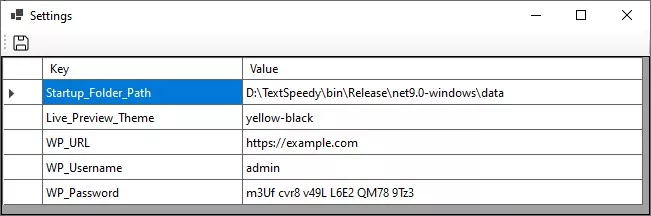Enter the required value for each setting to customize the app’s behavior according to your preferences.
- Click on the File menu and select Settings.
- Input the Startup_Folder_Path value. This ensures the specified folder is automatically loaded in the File Explorer panel when the app starts. By default, the field is empty, and the application loads the Data folder found within the TextSpeedy directory.
- Input the Live_Preview_Theme value. This will load the current theme file (file.css) located in the Theme folder.
- If you want to publish, update, or retrieve posts on your WordPress site, input your WordPress account credentials. Following this article to create an Application Password for a WordPress User